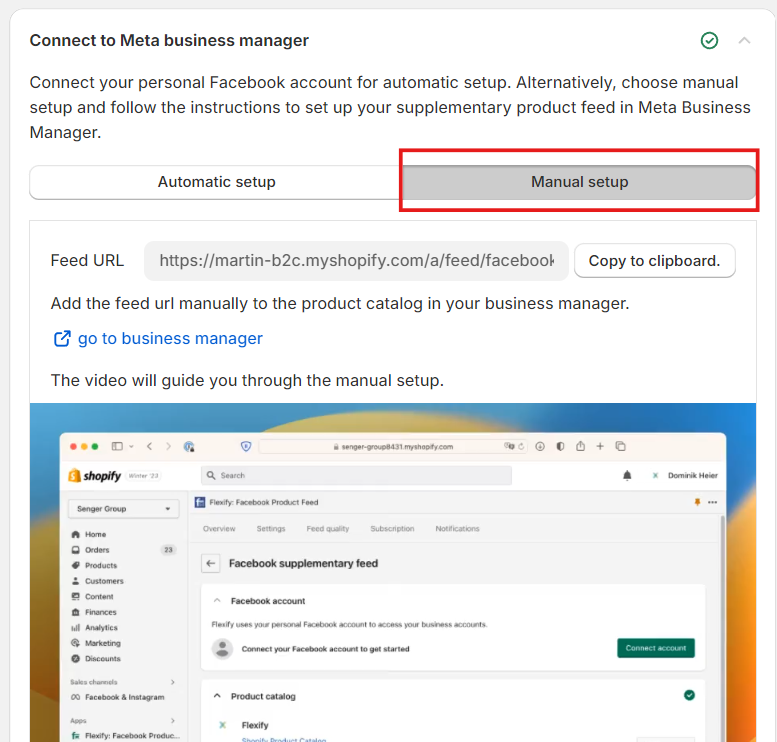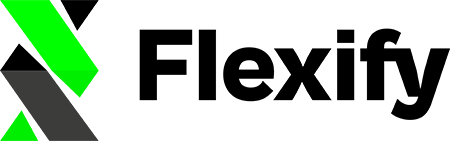What is a Supplementary Feed?
If your Shopify store is already connected to your Facebook Commerce Manager, you are able to manage your products primarily in your Shopify admin via the Facebook & Instagram app (sales channel). However, some additional product information is required by Meta.
Your Flexify Supplementary Feed consists of all additional product details that are not supported on Shopify: multiple images per variant, product categories, category-specific attributes, etc.
The Supplementary feed will not impact the creation or deletion of products, nor their prices and inventory count, but will only complement your primary catalog data feed.
When should the Supplementary Feed be used?
- If you want to have an enhanced catalog that provides a boosted Meta experience for your customers
- If you want to be able to use onsite checkout on your Facebook or Instagram shop
- If you want to improve your ad performance.
How to add a Supplementary Feed through Flexify?
Open your Shopify Apps page, and click on Flexify for Facebook from the Installed Apps menu.
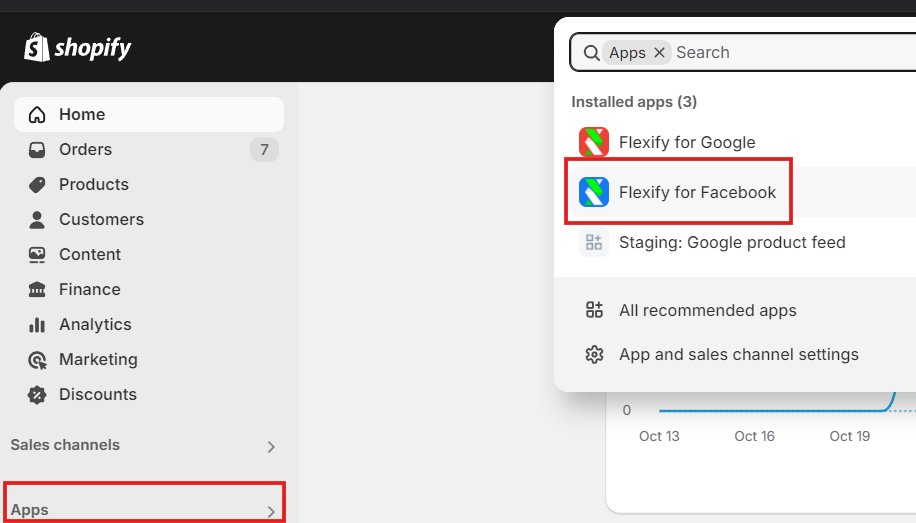
For existing users of Flexify:
With the paid plans, you can change your initial setup and activate your 'Supplementary feed'. Click “Change setup” on the Flexify for Facebook Overview page.
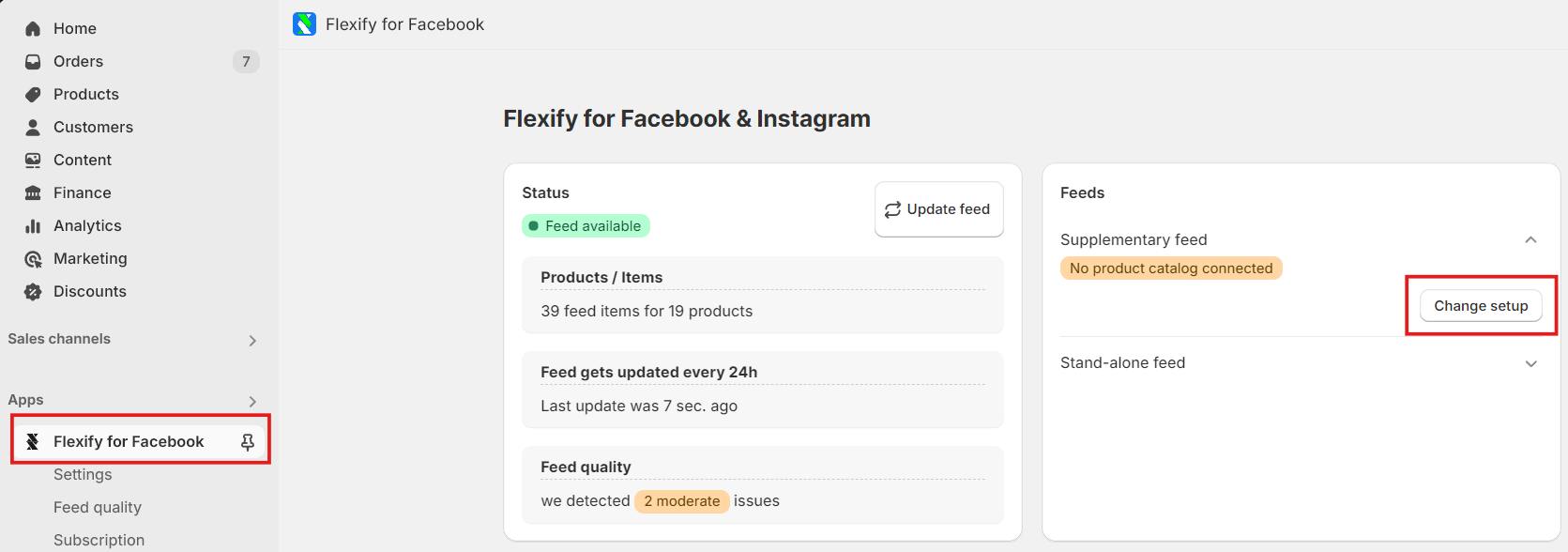
For new users of Flexify:
On the Flexify for Facebook 'Choose setup mode' page, you need to select the 'Extension mode'.
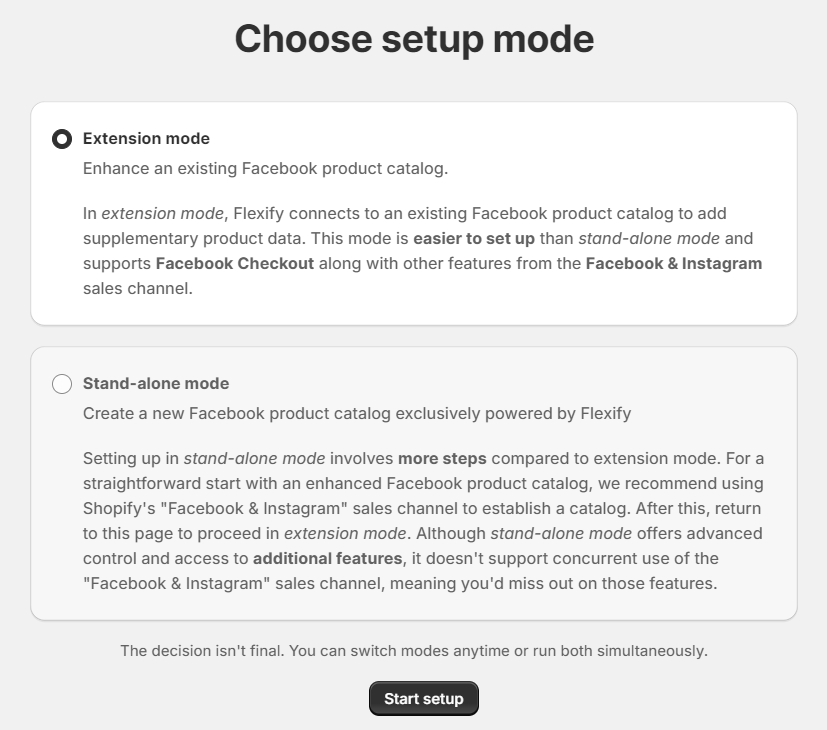
Click “Start setup”.
Please note that the Extension mode is part of our premium features. At this point, you will be recommended a subscription model based on the number of products in your Shopify store. Click “Upgrade” to sign up for one of our paid plans or click on "Start 30 days free trial" in order for a 30-day trial period to begin.
From here, you will be asked to approve the subscription.
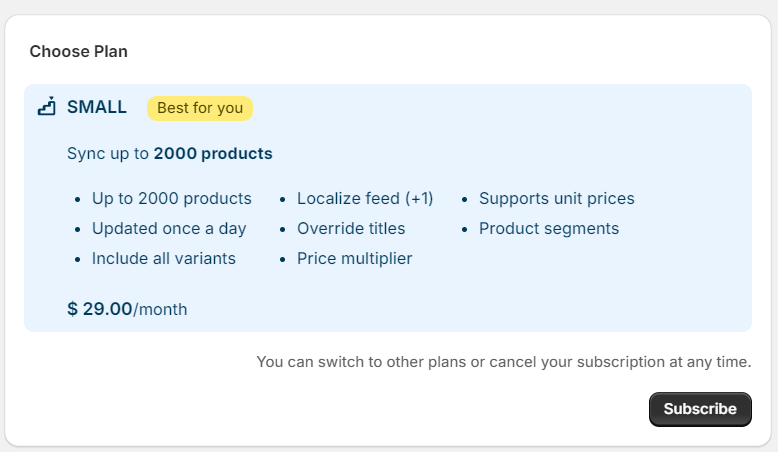
For all users:
Once the subscription has been approved, select Automatic setup, connect your Facebook account, then navigate to the “Product Catalog” section and select the existing product catalog you want to enhance.
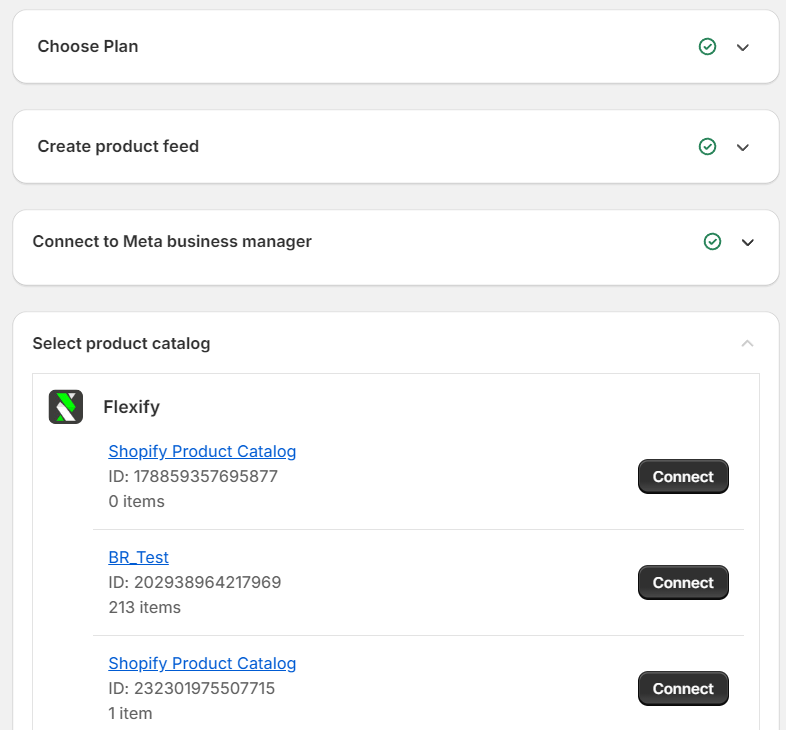
Once the connection is established, choose the Shopify Product Catalog and click on "Connect".
Navigate to the “Upload supplementary feed section” and click "Create" to add Flexify as a supplementary feed.
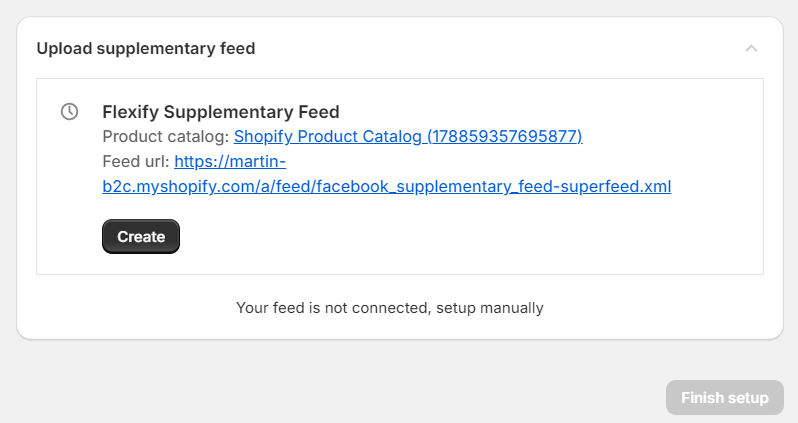
Once Flexify is added as a supplementary feed, you will see the following:
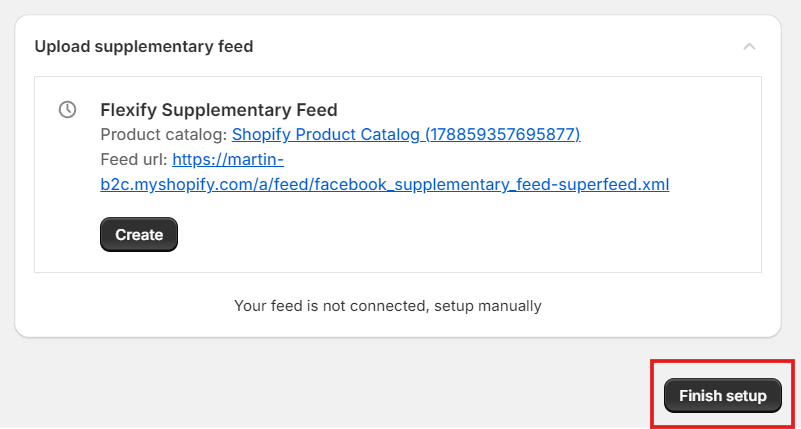
Click on the 'Finish setup' button and that’s it. Flexify is now added to the Facebook product catalog as a supplementary feed.
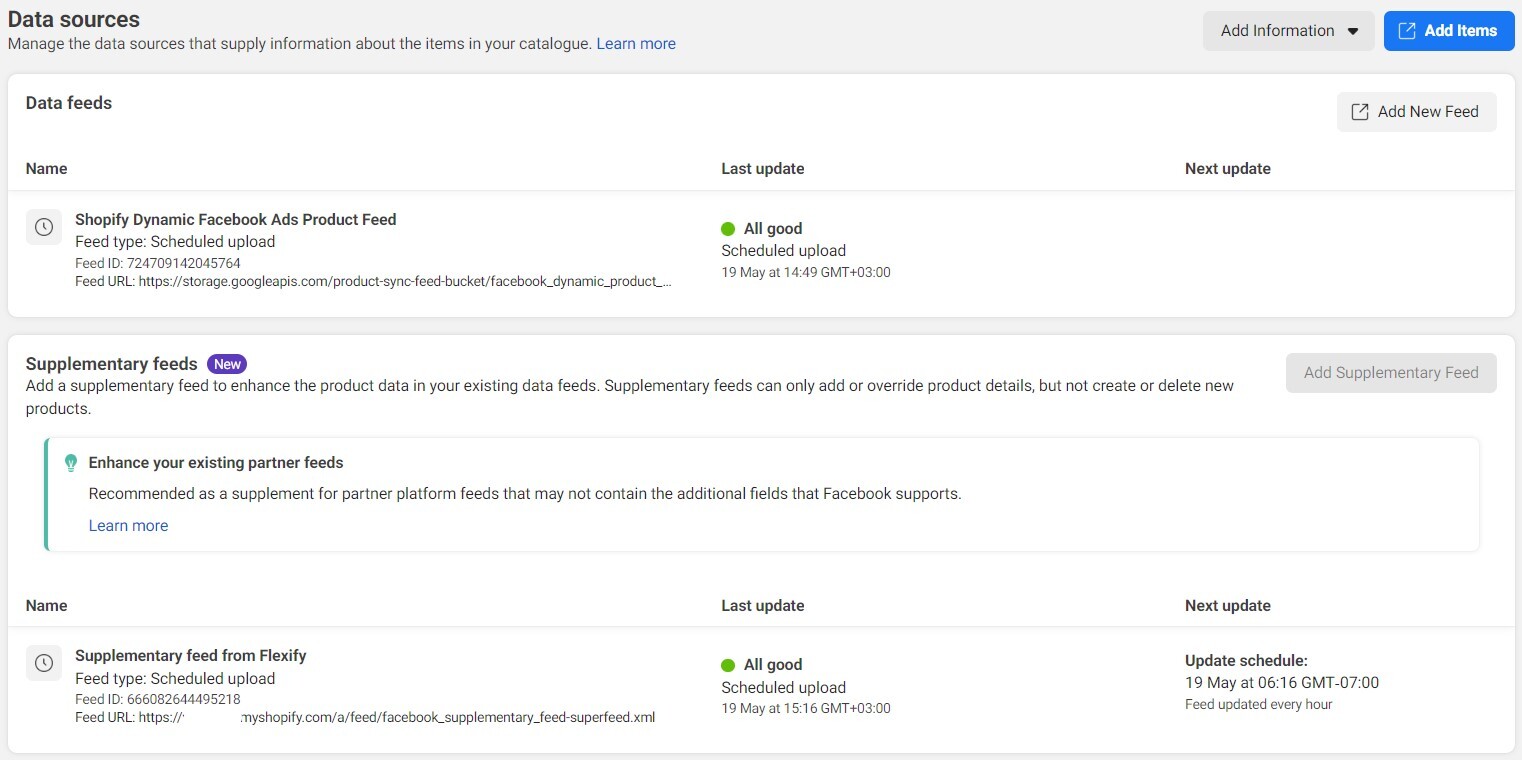
Configuring Data Source Priorities #
After successfully adding Flexify as a supplementary feed, it's important to set it as the top-priority data source for specific catalog fields to ensure optimal product data management.
Steps to Configure Source Priorities:
-
Access Your Facebook Catalog:
- Log into your Facebook Business Manager.
- Navigate to Commerce Manager.
- Select your Shopify Product catalog (automatically created by the Facebook sales channel) and go to the Data Sources tab.
-
Configure Source Priorities:
- Click on the Configure Sources button.
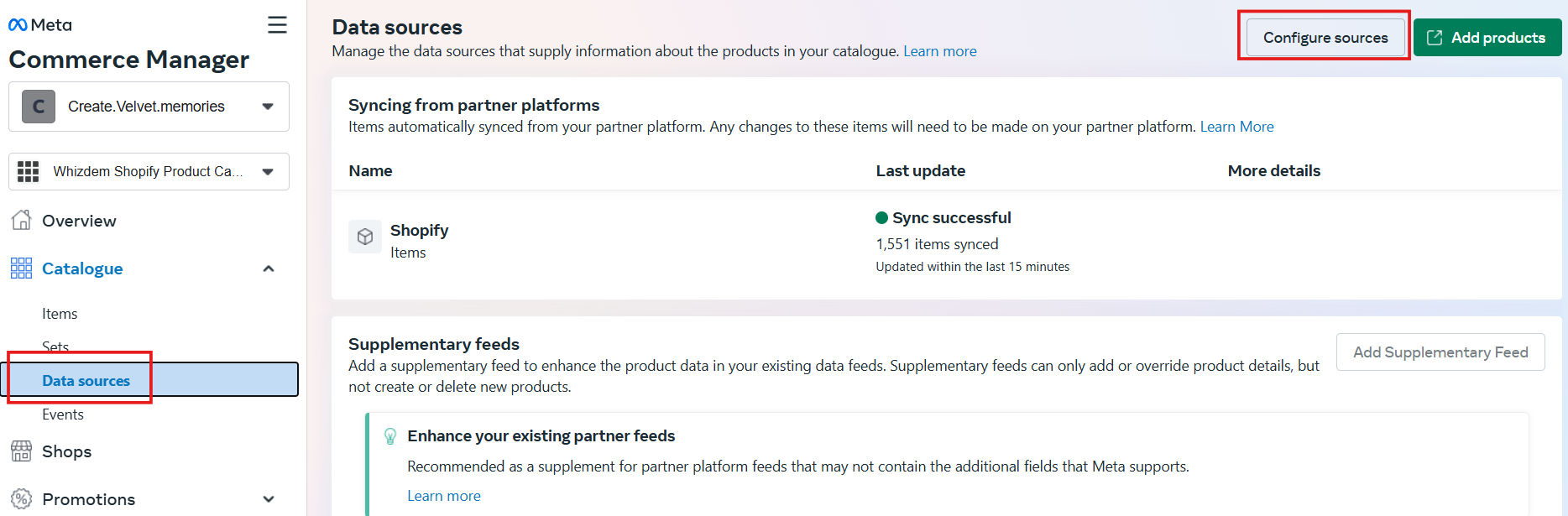
- In the list of data sources, locate the Flexify supplementary feed.
- Drag and set the Flexify feed as the top-priority source for the following fields:
- Additional Image Link
- Description
- Image
- Title
- GTIN
- Video
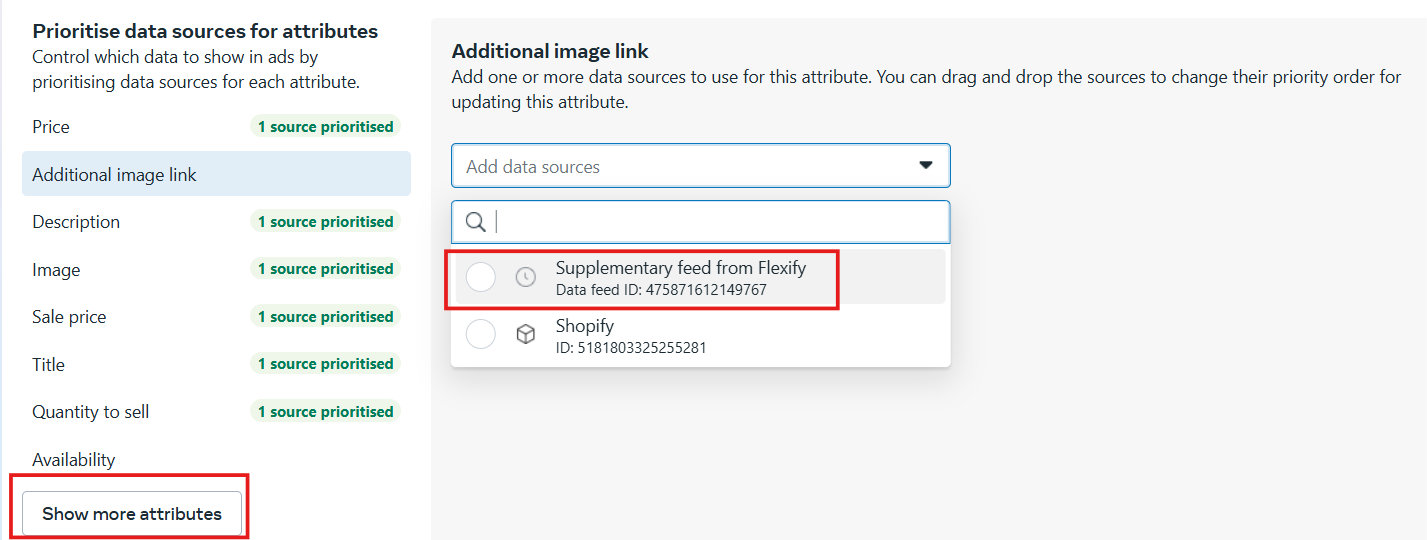
- Click on the Configure Sources button.
-
Save Changes:
- After setting the priorities, click Save to apply the changes.
Verification:
To ensure the prioritized data from the Flexify feed is correctly reflected:
- Return to your catalog and review your product listings.
- Confirm that the fields now display the data from the Flexify supplementary feed as intended by checking a sample item’s Attribute Update History:
- Go to the Item Details page of a product.
- Click the View sources link to see which data source is currently being used for each attribute.
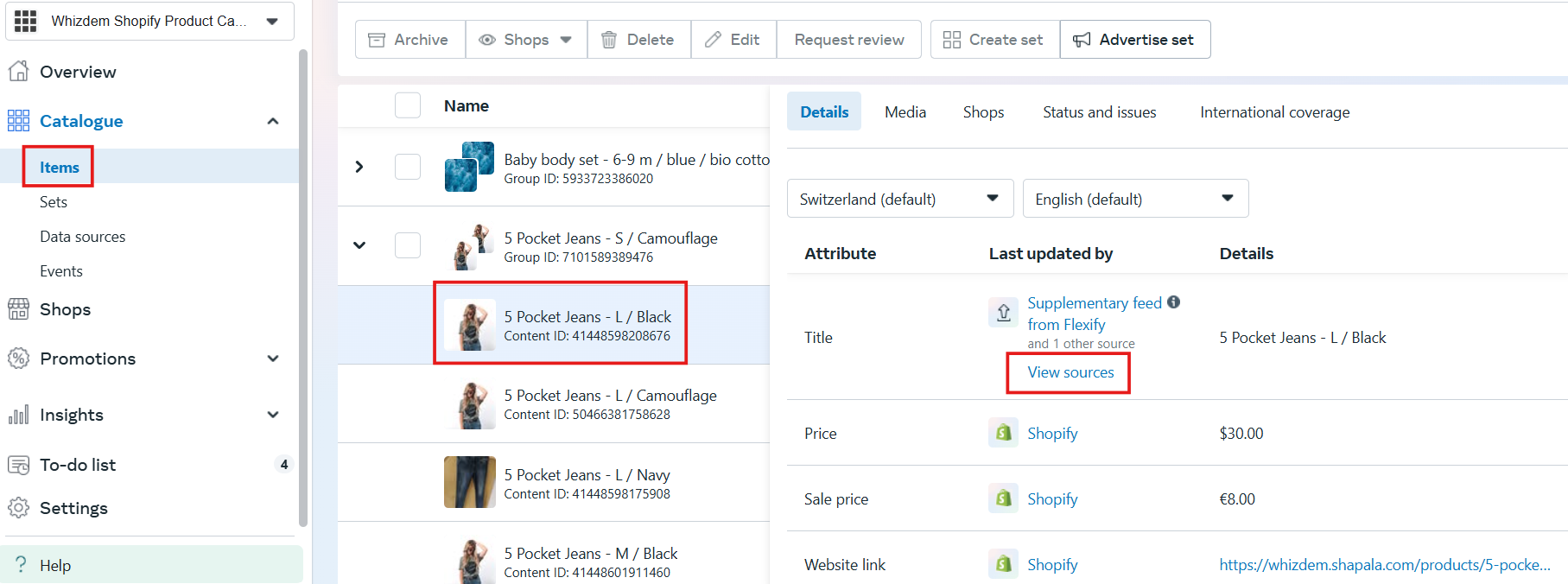
By reviewing the update history, you can verify that Flexify is the active source for fields like Title, Description, Images, etc., confirming your configuration is working as expected.

P.S. If you encounter issues and cannot automatically connect your supplementary feed, rest assured, there's an alternative. You can set it up manually as described in this helpful video.