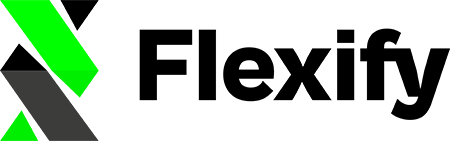Custom labels are used to add
information to feed items, that can be used to further describe,
group, or filter them. There is no equivalent functionality on
Shopify, what comes near are product tags or collections. As
specified, one custom label should only hold one single piece of
information, and there are five custom labels at all.
Facebook lets you set up to five custom labels for each item/product in your product catalog. This way you enhance your Facebook catalog or advanced product set segmentation.
The App has two options that misuse to "one information per label" rule a bit. It works fine for Facebook feeds but not so if the feed is used in the Google Merchant Center - provide a whitelist of collections and/or tags and write all product tags or collections that are in the whitelist and belong to the product or product variant into a custom label:
Of course, metafields can be used as well to:
- use metafields
- custom_label_0
- custom_label_1
- custom_label_2
- custom_label_3
- custom_label_4
- in the namespaces (in this order)
- variant.metafields.flexify
- product.metafields.flexify
- product.metafields.mm-google-shopping
- shop.metafields.facebook
- product.metafields.google
How to set those custom labels with the app?
Use explicitly Automatically set custom fields #
With our mapping rules, you can use the Shopify product options, metafields or tags to automatically fill the Facebook catalog fields 'custom labels'. Find our tutorial on how to set up the feature here.
Via Google Shopping Sales Channel #
You can re-use the custom labels you have set with the Google Shopping Sales Channel.
Manually set custom labels #
To input your custom_label data you need to attach corresponding metafields to your Shopify shop, products or variants.
| metafield namespace | metafield key |
|---|---|
facebook | custom_label_0(or custom_label_1, custom_label_2, custom_label_3 or custom_label_4) |
There are three levels where you can specify your custom labels.
- Shop level
- Product level
- Variant level
The more specific/higher levels override the less specific/lower levels.
- If you specify a label on the shop level, every product in your shop will have this label
- If you specify a label on the product level, every variant of this product will have the label – overriding the shop level label (if it is set)
- If you specify a label on the variant level, just this variant will have the label – overriding the product or shop level label (if it is set)
Setting custom labels with Shopify's bulk editor #
You can use Shopify’s bulk editor to edit those fields:
- Make sure you are logged into your Shopify admin.
- Access the Shopify bulk editor:
- For setting custom labels on a product level use the Shopify bulk editor link like so (please replace STORE_NAME with your Shopify domain):
- For setting custom labels on a variant level use the Shopify bulk editor link like so (please replace STORE_NAME with your Shopify domain):
- For setting custom labels on a product level use the Shopify bulk editor link like so (please replace STORE_NAME with your Shopify domain):
For now, to set a custom label on the shop level you would have to use one of the many third party meta field editor apps out there, e.g. Metafield guru, Shopifyfd, etc.
Technical deep dive: Rules for setting the custom labels #
This is how we determine what to put in the custom_label fields. We look for metafields that have a key custom_label_0, custom_label_1, custom_label_2, custom_label_3 or custom_label_4.
- if there is a metafield in the namespaces “flexify” of the variant - we’ll use that
- else if there is a metafield in the namespaces “facebook” of the product - we’ll use that
- else if there is a metafield in the namespaces “mm-google-shopping” of the product - we’ll use that
- else if there is a metafield with the key in the namespaces “google” of the product - we’ll use that.