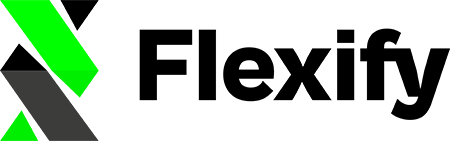If you're using Flexify in conjunction with your Shopify store to manage your Facebook product catalog, you might have come across a “no additional images” warning on your Flexify Feed Quality Page. It's crucial to understand what this warning means and how you can resolve it to ensure the quality of your feed and ultimately improve the effectiveness of your Facebook catalog. Here is a step-by-step guide on how to tackle this issue.
Step 1: Review Your Flexify Feed Quality Page #
The first step to rectifying the "no additional images" warning is to visit the Flexify Feed Quality Page. This page will allow you to inspect your feed for any warnings or issues. Moreover, by clicking on each warning, you'll be presented with relevant solutions to address these issues. Being proactive in monitoring and resolving warnings on your Flexify Feed Quality Page is a key step in upholding the quality of your feed and elevating your Facebook catalog.
Step 2: Understand How Images are Handled #
Flexify handles product images differently depending on whether a product has variants or not. Let’s break this down:
- In Shopify, a product possesses a “featured_image” attribute.
- Additionally, a product has an “images” attribute, comprising a list of images.
- Variants of a product have an “image” attribute, which contains a single image.
- There is no explicit information regarding which image corresponds to which variant.
As a result, when displaying multiple variants for a product in the feed, Flexify currently includes only the primary image for each variant. However, if you select the option “Include ALL variants”
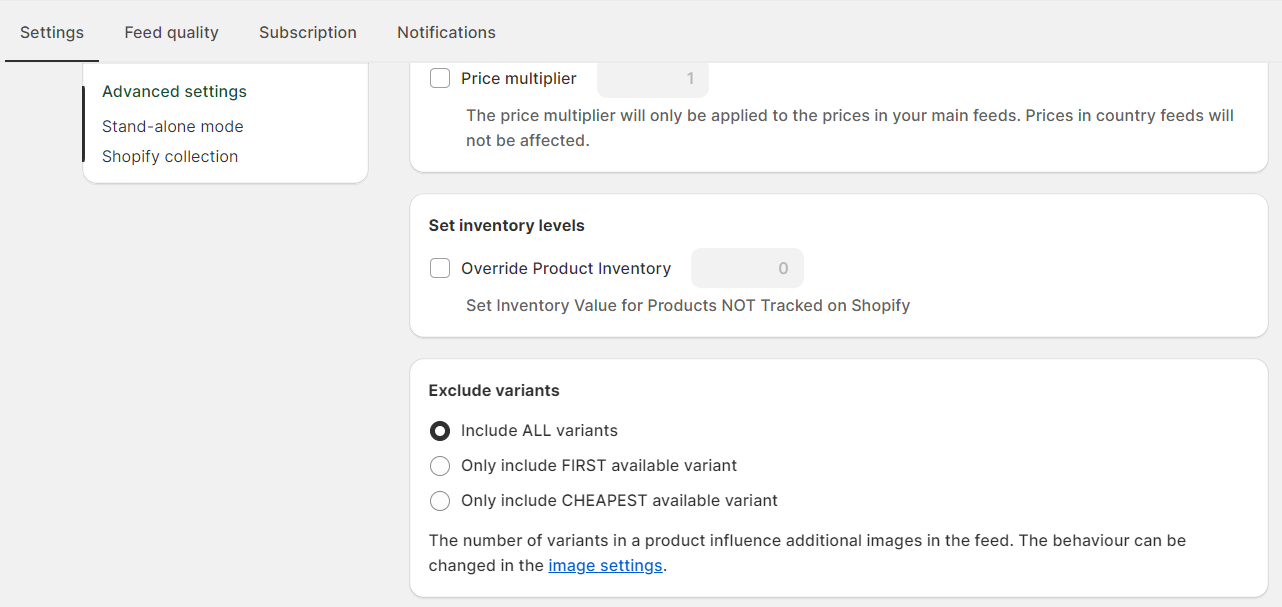
and "For every variant, use (the same) product images as additional images" setting is enabled, all product images for each variant will be added to the feed.
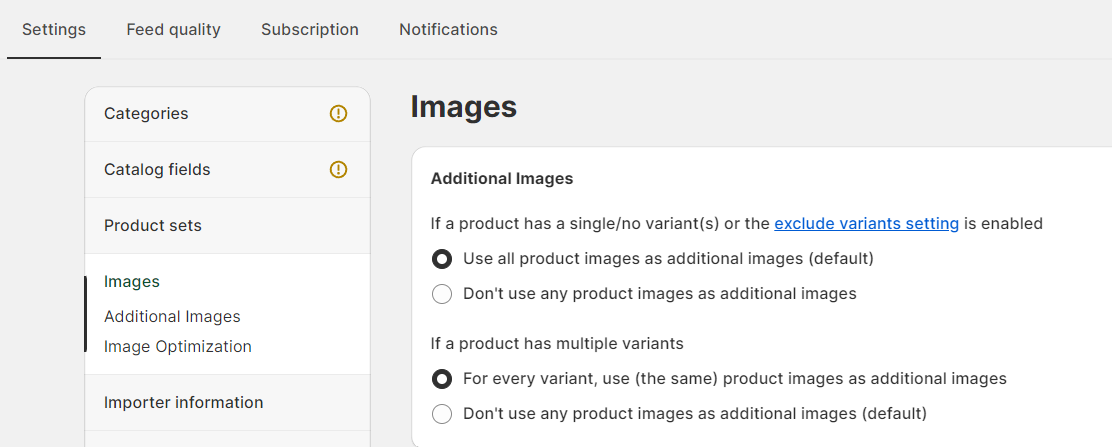
On the other hand, for products without variants, it's necessary to supply additional images.
Step 3: Pick Certain Images as Additional Using Metafields Mapping Rules #
or #
Step 4: Manually Add Additional Images #
There is also the flexibility to manually append any images you prefer to your feed, which don’t necessarily have to be Shopify product images. This can be particularly useful for products that don’t have variants, and you wish to showcase multiple images. To manually add images, visit this link: Flexify Help - Add Additional Image Link.
Wrapping It Up #
The “no additional images” warning on your Flexify Feed Quality Page is essentially an alert informing you of the way images are handled within your feed. By understanding the nuances of how Flexify deals with product images and variants, and by taking the necessary steps to manually add images when needed, you can ensure that your feed remains in top shape, ultimately enhancing your Facebook catalog.