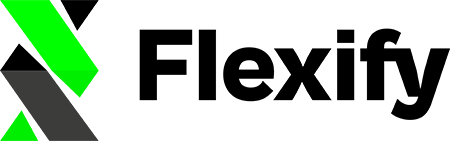With Flexify, you can add predefined metafield definitions to your Shopify product admin pages that allow you to easily upload and edit custom images. These metafields enable you to select alternative images and specify lifestyle images for your products or single variants, which can help optimize your product listings for Google Shopping.
It's important to note that adding the predefined metafield definitions for the "Image Overwrites" feature will not alter your existing product data. Instead, they will simply add a section to your Shopify product admin pages, where you can upload and edit custom images for your products and variants.
This means that you can safely experiment with different images and lifestyle shots without worrying about permanently altering your product data. You can easily remove the metafield definitions at any time, which will remove the section from your product admin pages and revert back to using the default product and variant images from your online store for Google Shopping.
Here's how to use the "Image Overwrites" feature with Flexify:
- Go to your Shopify admin page and click on "Apps" in the left-hand sidebar.
- Select the "Flexify for Google" app.
- In the Feed Settings menu, Basic Product Data section, click on the "Create Metafield Definitions" button to add the necessary metafields to your product pages.
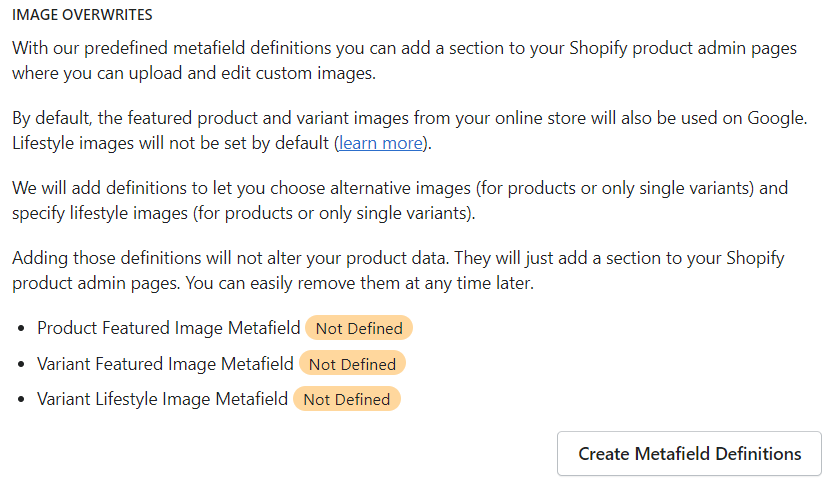
- You should now see the following metafield definitions on your product admin pages:
- Product Featured Image Metafield
- Variant Featured Image Metafield
- Variant Lifestyle Image Metafield
- To upload a custom image, click on the empty metafield and click on the "Select Image" button next to the appropriate metafield on a sample Shopify product page.
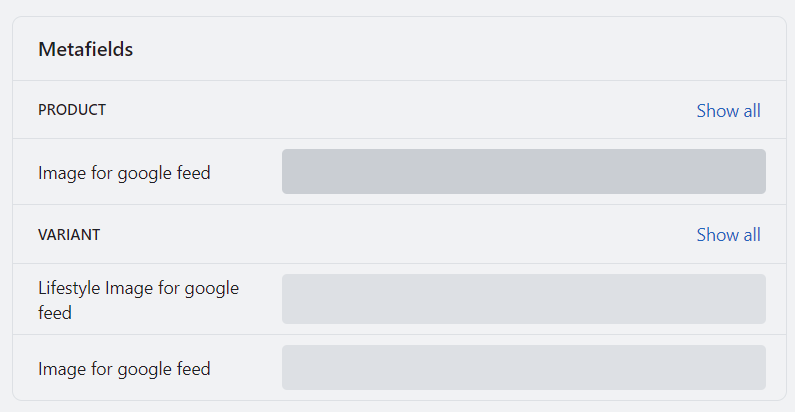
- Select the image you want to use and click "Done".
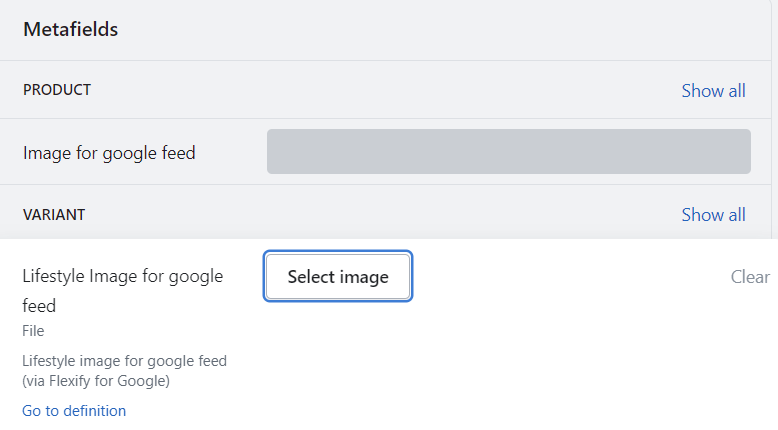
- You can now see a preview of the image you have uploaded.
- Click the "Save" button to apply the changes to your product data.
If you prefer to upload images directly to your Shopify Files page, you can easily do so by navigating to the "Content" section in your Shopify admin and selecting "Files." This page allows you to upload, edit, and delete any files, including images, that you need for your store.
Once your images are uploaded to the Files page, you can connect them to the "Image Overwrites" metafields. This will allow you to optimize your product listings for Google Shopping and provide a better customer experience with high-quality images.
If you have any questions or concerns about using the "Image Overwrites" feature with Flexify, please don't hesitate to contact our support team for assistance at [email protected]