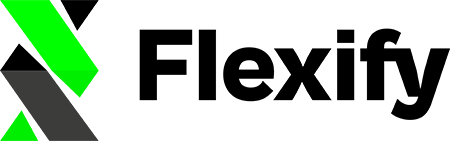With Shopify, you can set a compare at price that is higher than the regular price. Facebook has it the other way round. Here you can set a sale_price (see their spec).
In your feed, once the "Set sale prices (using the Shopify compare-at prices)" feature is selected, the following will happen:
- Shopify’s compare at price will be mapped to Facebook’s
pricefield - Shopify’s price will be mapped to facebook’s
sale_pricefield - The Facebook
sale_price_effective_datewill be set as follows (relative to the time the feed is requested):- Start date will be set to be 24 hours in the past
- End date will be set to be 7 days in the future
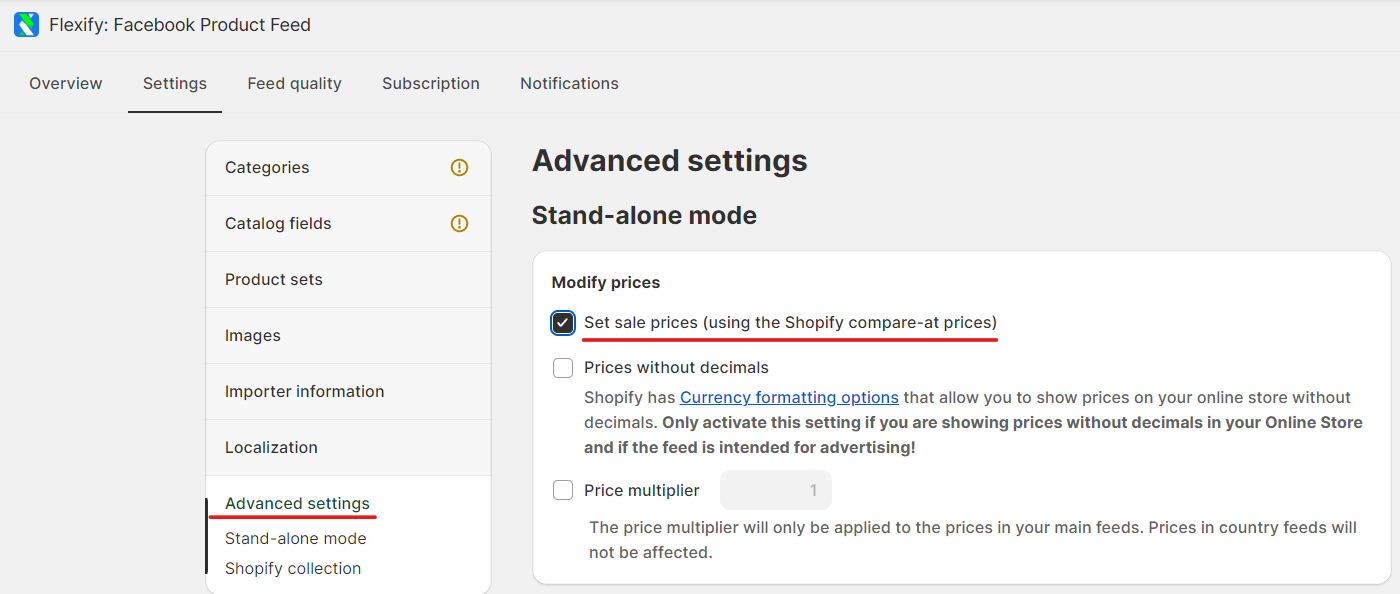
This setup allows Facebook to display both the regular and discounted price correctly, which is required for products with a sale price. Facebook always expects a regular price, and optionally, a lower sale price.
Important Disclaimer: Please note that the 'Modify Prices' settings can only be set in our Stand-alone mode feeds, designed for use in custom-made Facebook catalogs. These settings are not compatible with our Supplementary feeds, which support the Shopify Product Catalog created automatically by the Facebook and Instagram sales channel. Supplementary feeds are intended to complement the primary catalog data feed and do not influence the creation, deletion, pricing of products, or inventory counts.
However, if a product doesn’t have a "compare at" price set in Shopify (i.e., it’s set to 0), Facebook interprets that as the regular price being zero. Since Facebook doesn’t allow a regular price of 0, this can lead to products displaying incorrectly (e.g., showing as $0) or triggering review errors.
Updates:
Sale_price_effective_date
- sale_price_effective_date is not required anymore. The sale price will be active as long as it is there: you can see more info here: https://developers.facebook.com/docs/marketing-api/catalog/reference
- this attribute will be removed.
If you don't enter sale dates, any items with a sale_price remains on sale until you remove their sale price
Set sale prices (using the Shopify compare-at prices) is available with our free plans.
The "Set sale prices (using the Shopify compare-at prices)" feature will be activated by default for all new customers.